- Details
- Hits: 118
Fork a GitHub Repository
1. Click on the fork button to create a copy on your github account
<insert pic>
2. Clone the repository to a directory on your computer by clicking the clone button and copy the url with the copy to clipboard icon.
<insert pic>
3. Open git terminal and navigate to the directory of your choice and type:
git clone "url you just copied"
4. Change in to the repo directory
cd name_of_directory
5. Create a branch for editing. This branch will allow you to make changes to the code without affect the main branch.
git checkout -b <your_branch_name>
6. Make your changes and commit them.
git status will show you changes you've made to the code
git add . will add all changes
git commit -m "clear message about what you changed" will commit the changes
git push origin <your_branch_name> will push the changes to your GitHub repo
Make a Pull Request to Propose Your Changes to the Main Branch.
1. On the main page of your repo, click on the "Branch" menu and choose the branch with your commits.
<insert pic>
2. Click on New Pull Request
<insert pic>
3. Use the dropdown menu to choose the branch you want your changes to be merged with and then the compare branch menu to choose the branch with your changes.
<insert pic>
4. Add a title and description to your pull request
<insert pic>
5. Click Create pull request.
<insert pic>
You have now contributed to the main branch. A collaborator of the project will review your request and either accept it or reject it, or possibly contact you with questions.
- Details
- Hits: 115
SSH Keys:
If you have GitHub Desktop installed, you can use it instead of SSH keys. But then other programmers might poke fun at you for not using the command line.
First Open Git Bash:
To open a Git Bash (git command line window) on your comput:
- type git bash into start menu search bar (Windows)
- open ‘Git Bash’ app (github must be installed on computer first)
1. Search for existing SSH key
- Open a Git Bash
- In command line, type:
- ls -al ~/.ssh
- If any keys exist, they will be displayed as id_yadayada.pub
2. Generate a new SSH key
- In the command line, type:
- $ ssh-keygen -t ed25519 -C “
This email address is being protected from spambots. You need JavaScript enabled to view it. ”
- $ ssh-keygen -t ed25519 -C “
NOTE: Replace
- Press Enter to save a file (your new SSH key) to the default location.
- At the prompt, type a passphrase to add an extra layer of security. You can configure an authentication agent later so you won’t have to use your passphrase each time you use your SSH key.
3. Add your SSH key to the ssh-agent:
- Run the ssh-agent (will run in the background)
- $ eval "$(ssh-agent -s)"
- > Agent pid 59566
- Or, use the "Auto-launching the ssh-agent" by copying the following code and pasting it into your ~/.profile or ~/.bashrc in the Git shell (Git command line):
env=~/.ssh/agent.envagent_load_env () { test -f "$env" && . "$env" >| /dev/null ; }agent_start () { (umask 077; ssh-agent >| "$env") . "$env" >| /dev/null ; }agent_load_env# agent_run_state: 0=agent running w/ key; 1=agent w/o key; 2=agent not runningagent_run_state=$(ssh-add -l >| /dev/null 2>&1; echo $?)if [ ! "$SSH_AUTH_SOCK" ] || [ $agent_run_state = 2 ]; then agent_start ssh-addelif [ "$SSH_AUTH_SOCK" ] && [ $agent_run_state = 1 ]; then ssh-addfiunset env |
NOTE: If you didn’t save your SSH key to the default location, you’ll need to tell the authentication agent where it is. type: ssh-add ~/path/to/my_key
- Add your key to the agent. If your key name is different than the example below, replace “id_ed25519” with you key name.
- $ ssh-add ~/.ssh/id_ed25519
4. Add the SSH key to your GitHub account.
- Copy your SSH key to the clipboard
|
|
- Click on your profile photo, then settings on any GitHub page
- In the “Access” section of the sidebar, click SSH and GPG keys.
- Click New SSH or Add SSH key
- In the “Title” field, add a descriptive label for the key that tells you which computer it’s on. For example, if you're using a personal Mac, you might call this key "Personal MacBook Air".
- Paste your key into the “Key” field
- Click Add SSH key
NOTE: You may be asked to confirm access to your GitHub account.
NOTE: When you run GItbash for the first time, you will need to type your passphrase:
> Initializing new SSH agent...
> succeeded
> Enter passphrase for /c/Users/you/.ssh/id_rsa:
> Identity added: /c/Users/you/.ssh/id_rsa (/c/Users/you/.ssh/id_rsa)
> Welcome to Git (version 1.6.0.2-preview20080923)
>
> Run 'git help git' to display the help index.
> Run 'git help ' to display help for specific commands.
Source: Checking for existing SSH keys
Generating a new SSH key and adding it to the ssh-agent
Working with SSH key passphrases
- Details
- Hits: 106
Command Palette:
- macOS: ⌘ k or ⌘ opt k
- other: Ctrl k or Ctrl alt k
Open Git Bash:
To open a Git Bash (git command line window) on your computer…
- type git bash into start menu search bar
open ‘Git Bash’ app (github must be installed on computer first... I think)